Installation and Configuration
The following is a manual for the WQ Status App configuration, which takes place within the app.
As the app includes an admin and user part, the manual contains a simple configuration description for
admins as well as users. The aim of the app is, that employees of a company are able to see how many callers are waiting in the waiting queue.
Therefore, a Grafana overview that depicts statistic data should be enabled.
The data includes duration, waiting time, and logical calculations. A temporal depiction can be
set through filters. For the manual the system’s domain name of the PBX is example.de, and in the
PBX pbx-main is a waiting queue called customer support. The app platform is available through
the DNS name apps.example.de and at least in Version V13r2sr11.
Requirements
innovaphone PBX with the app platform of at least version V13r2sr1
Already existing Prometheus and Grafana installations
Installation
App installation on the innovaphone myApps Store
The app is available on the innovaphone myApps Store.
The installation starts after clicking the Install button.
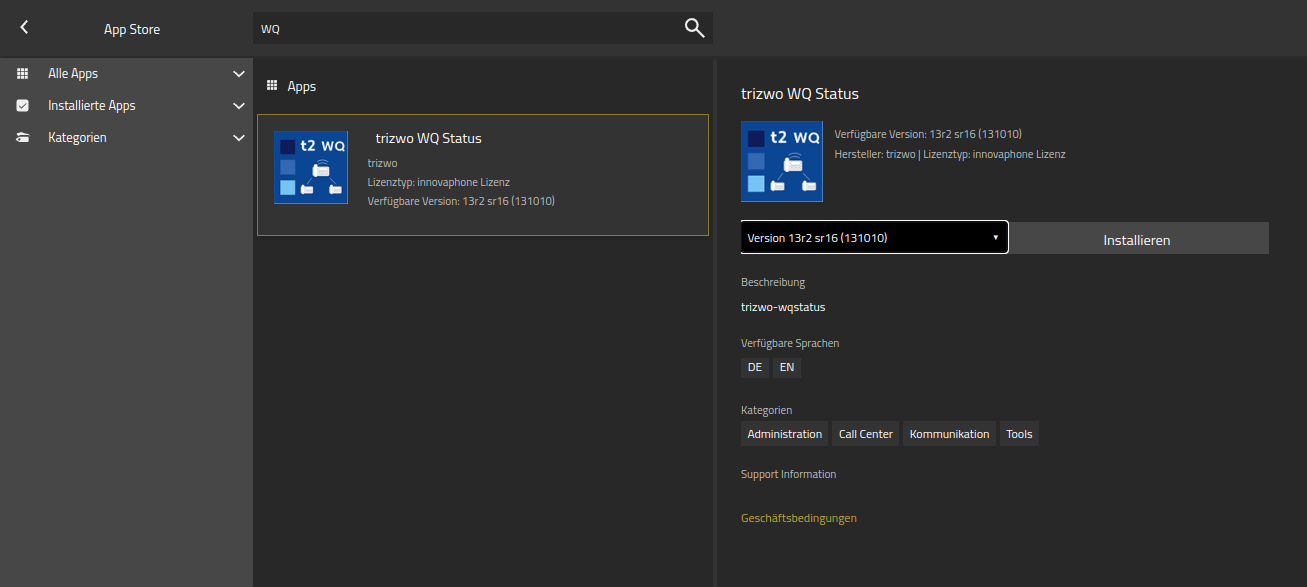
If an app update has been released, it can be installed by also clicking the Install button.
As soon as the installation has successfully been completed, app instances can be set up.
Configuration of instances
Setting up instances
After the app has been installed one or more instances can be set up. For each waiting queue an extra instance is necessary.

As a result, an instance for the waiting queue customer support wqstatuscustomersupport will be created.
It is best to choose a name that shows what is meant specifically.
The categorization to the specific waiting queue will happen later in the app.
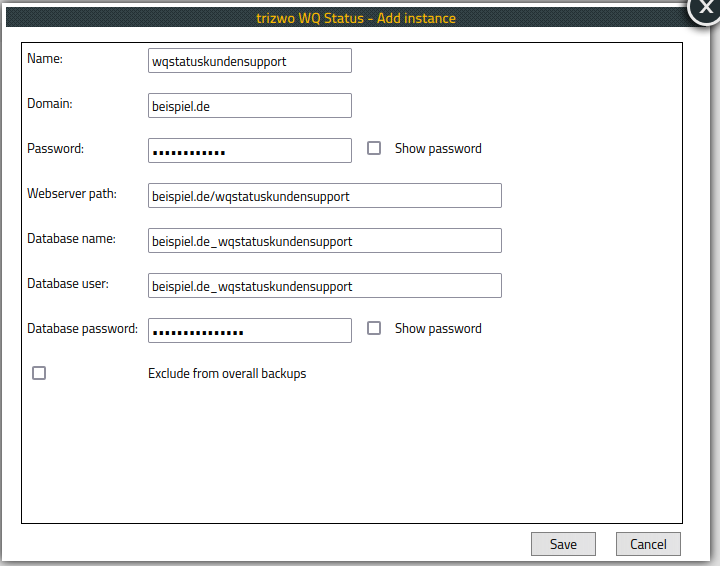
After setting up an instance, the app must be started by clicking the start button.
The instance will be listed as an app in the PBX Manager.
Setting up PBX objects
On the PBX Manager App PBX objects must be set up for users and admins for app access.
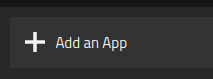
The entries‘ names serve as annotation for the entries of myApps clients.
In this case WQstatus Support or WQstatus Support Admin could be used as possible names,
and as SIP wqstatussupport or wqstatussupportadmin.
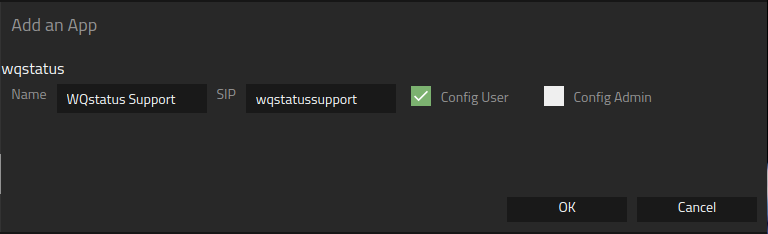
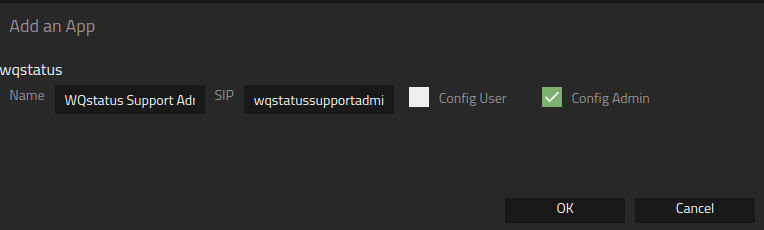
It is defined in both instances in which user templates the apps should be customized.
Users who have to undertake configurations on the app, will need the WQstatus support admin version
of the template. All other users of the app need version WQstatus Support.
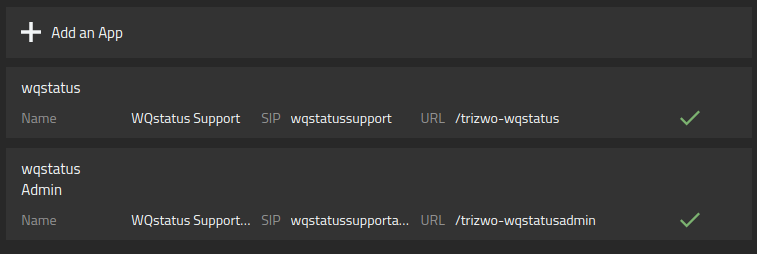
The apps are now assigned to each user, who can add them to their homescreen from the app menu.
Configuration of the app
The app WQstatus Support Admin defines the waiting queue which should be observed by this instance.
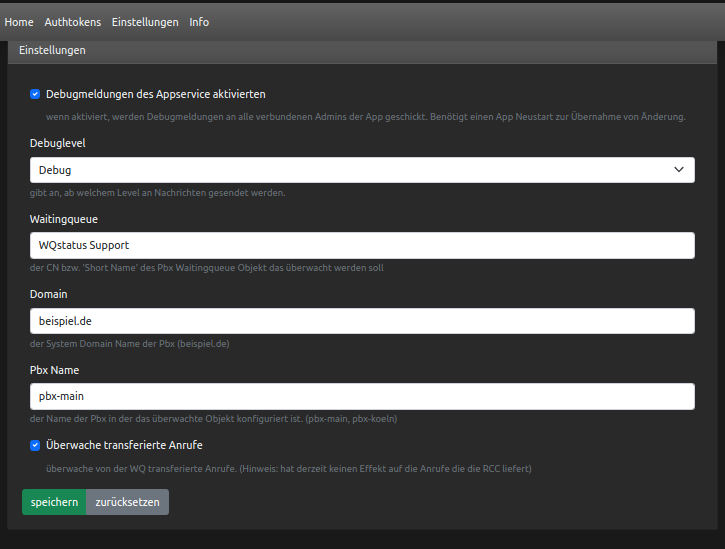
The name of the waiting queue object has to be added under waiting queue, and is the long name or CN.
As domain example.de and as PBX name pbx-main will be configured.
After saving the settings the configuration is completed and calls will be shown under the menu item Home.
Setting up the authtoken
A webserver starts to access the metrics, through which Prometheus obtains the metrics in a configured interval of the app.
A password for accessing has to be created as the app platform is obtainable via the internet and offers sensitive data.
The momentary mechanism is the bearer token authentication.
Which means that by obtaining the data a bearer token must be set in the http header of the request.
These tokens are set up and assigned by the menu item Authtokens.
Thereby, any number of tokens can be assigned.
Tokens are not limited in their length and should at least contain 20 characters.
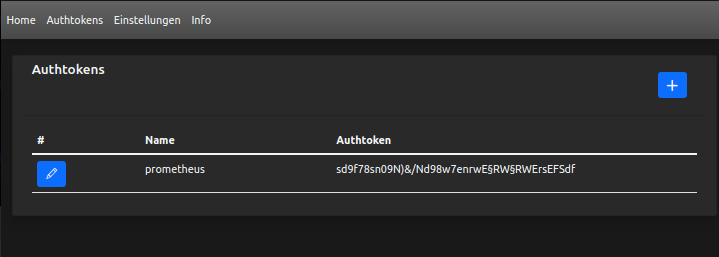
Licences
To use the app in the myApps client, licences must be assigned to the user objects in the Pbx.
Depending on the licence assigned, the user or admin app is available to the corresponding user.
The user app requires the licence App(trizwo-wqstatus), while users of the admin app require the licence App(trizwo-wqstatusadmin).
These licences can be assigned either via a template or individually for each user.