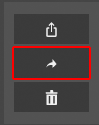Configuration
Requirements
Bemerkung
Some manual adjustments are still required in the current version, which will be reduced in following versions.
Access to the following apps is required for administrative configuration:
Access to
Devices appAccess to
Files appAdministrative knowledge about the
Routing Engineof the innovaphone and theAdvanced User Interfaceis required.
Configuration Blocklist Admin App
Before phone numbers can be entered in the blocklist, basic settings must be made.
To do this, navigate to Settings in the menu.
You will find the following form:
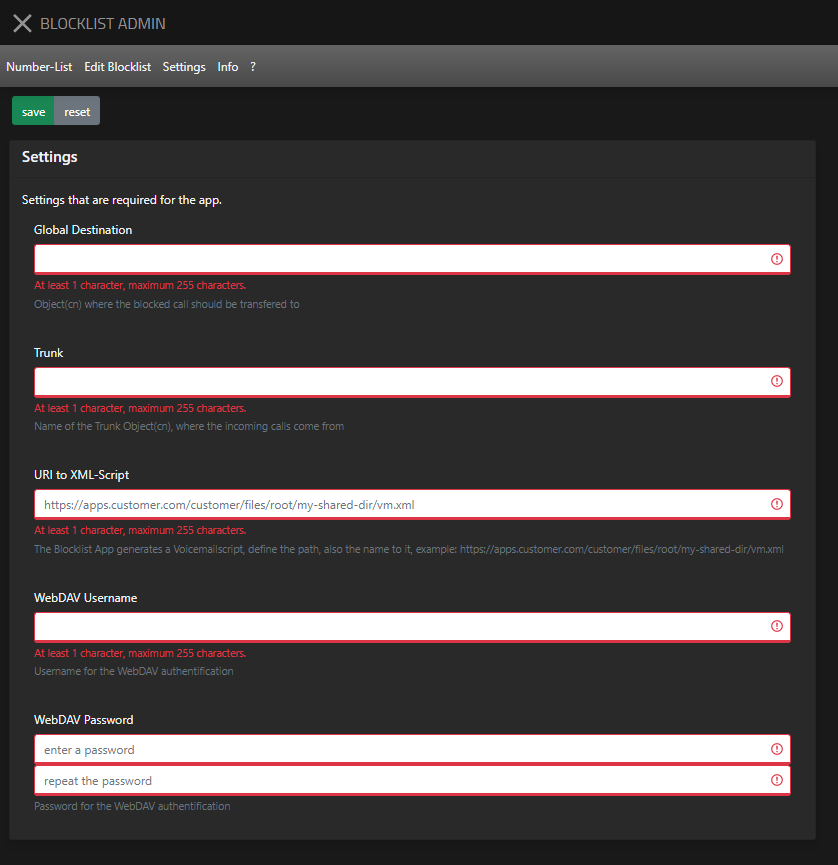
The form offers the following input fields:
Field name |
Description |
Example |
|
*Global destination |
Object to which the blocked call should be forwarded |
Announcement-goodbye |
|
*Trunk |
Name of the trunk object through which the calls are received. |
Trunk |
|
pbx-location |
|||
example.com |
|||
*WebDAV Username | Username for WebDAV authentification |
username-for-blocklist-app |
||
*WebDAV Password |
Password for WebDAV authentification |
password-for-blocklist-app |
|
*URI to XML script |
The Blocklist app generates a voicemail script, define a path and the name of the script |
https://apps.example.com/example.com/files/root/Blocklist/vm.xml |
|
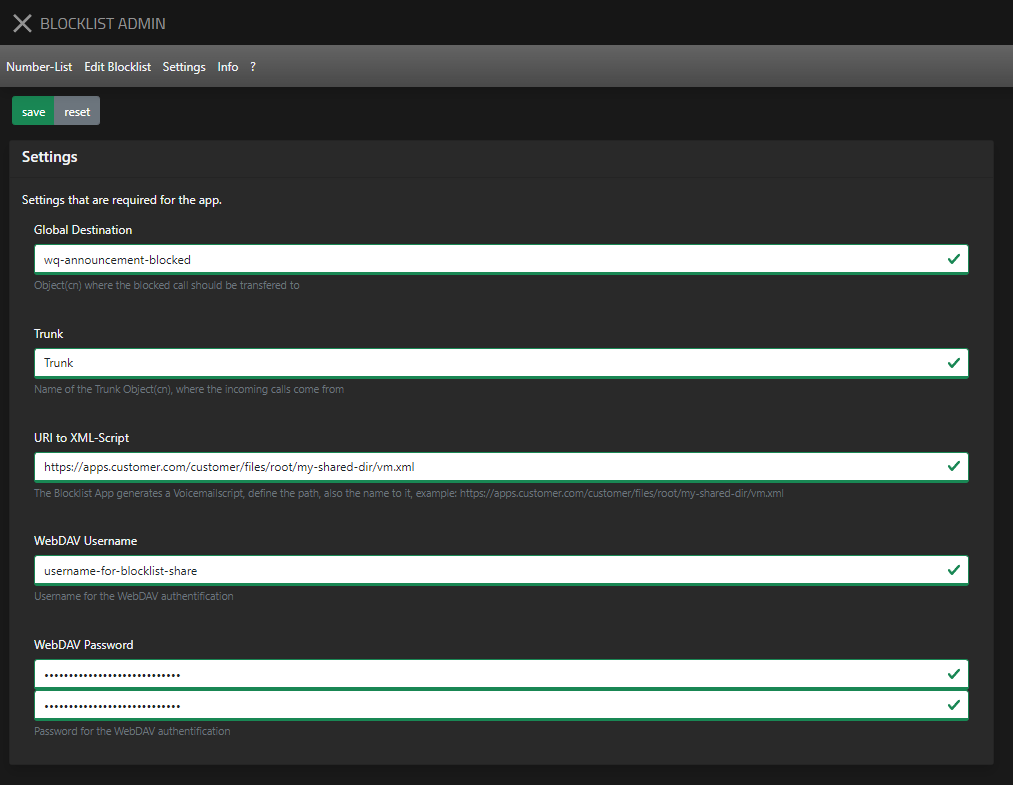
The fields marked with * are mandatory and must be filled in for the app to work properly.
At Global destination a global destination must be specified. For this purpose the name of an object (cn) is defined. This may be selected later when configuring the phone numbers.
In the input field Trunk the long name of the trunk object is entered, this must have a filled value at loopback.
In the input field PBX pbx name is entered, this is necessary to determine where the trunk object is located.
In the input field Domain the domain name/system name is entered.
Next the URI to the XML script must be entered. This is the URL that was displayed in the share of the Files App.
For the WebDAV username and WebDAV password, the access credentials of the share from the Files App are specified.
As the name WebDAV implies, this is just a WebDAV share, so it would also be possible to specify a WebDAV server.
Bemerkung
A file name must be given in the end! It can be freely chosen.
Configuration of the Voicemail Object
Bemerkung
At the moment, the voicemail object has to be created manually. Later this will be possible via the PBX manager.
A new voicemail object has to be created on the Master-PBX. This should be installed as followed:
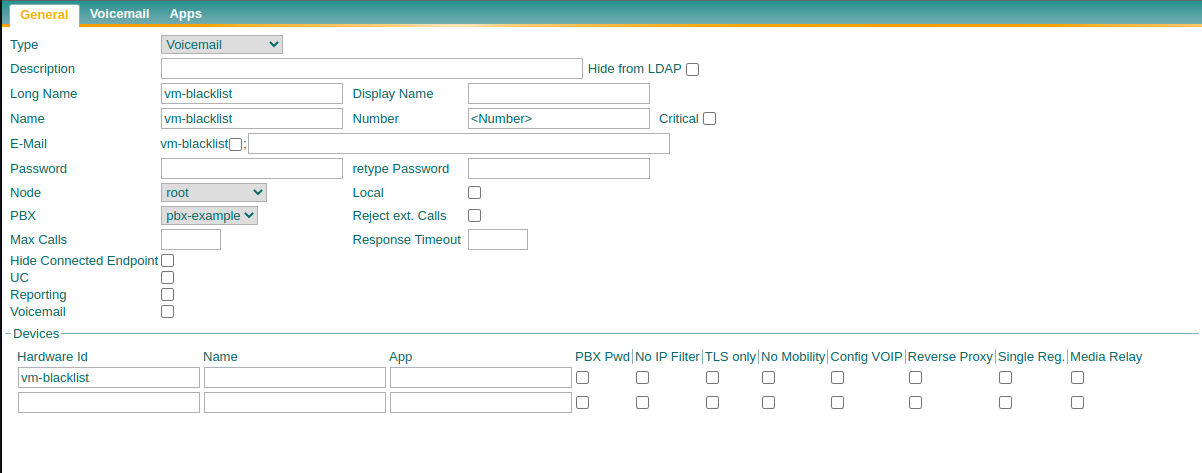
Name and phone number can freely be chosen.
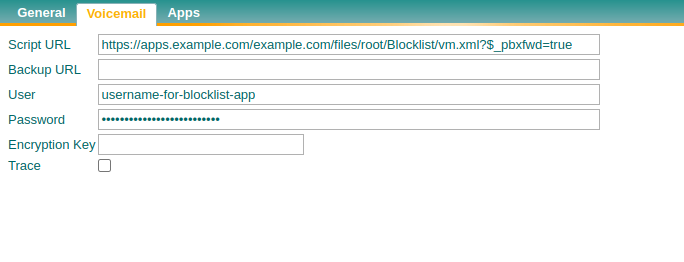
The URL entered in the Blocklist Admin app and the associated access data from the Files app release must be given here.
Configuration in the Routing
Bemerkung
This configuration cannot be done automatically. Administrators must be familiar with the procedure of the configuration.
In the routing, all calls must be routed to the Voicemail object before they go to the PBX.
If a phone number is stored and matches the incoming phone number, it will be treated accordingly.

All preparations to block phone numbers are completed and they can be entered in the Blocklist Admin app.
Blocking of a Phone Number

Open the Blocklist Admin app. If phone numbers have not been blocked yet, an empty list will be displayed. Click on the blue plus symbol in the right corner.
Afterwards the following dialog will be shown:
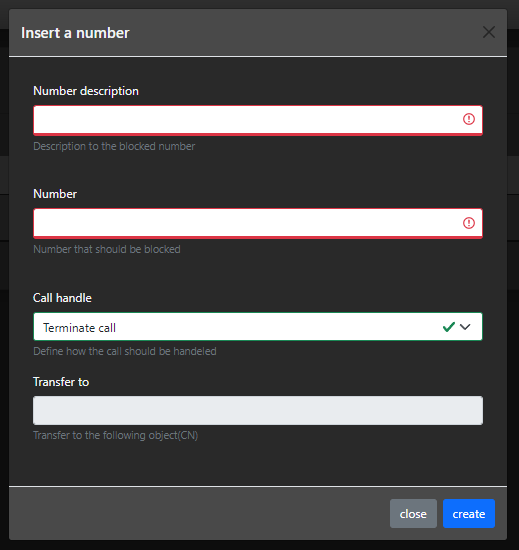
The following fields are displayed:
Fieldname |
Description |
Example |
*Description |
A description of the blocked phone number |
Spam Caller |
Phone number |
Phone number that should be blocked |
00800666666 |
Call handle |
|
|
Transfer to |
If 3. is chosen with regards to call handle, this field will be unlocked and enables the possibility to set a name from the PBX. |
WQ_Example |
Bemerkung
The phone number must be entered as it is displayed in the Gateway. The phone numbers should not be manipulated!
If the phone number is entered incorrectly, configuration errors might occur!
Bemerkung
Important: Either mark Ending call with a hook or enter a name under Forwarding destination of call. Otherwise the call will be ended!
Examples:
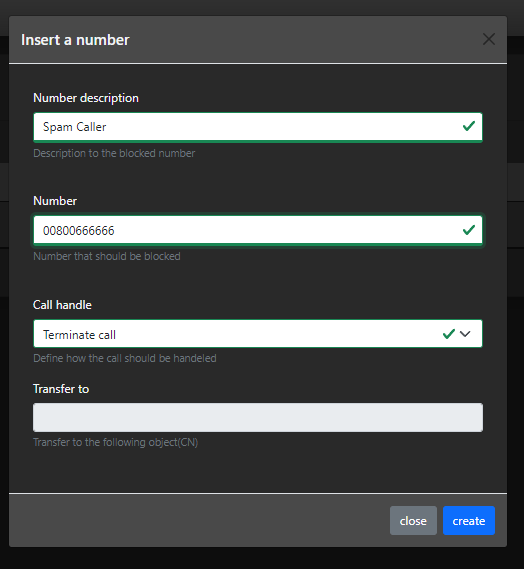
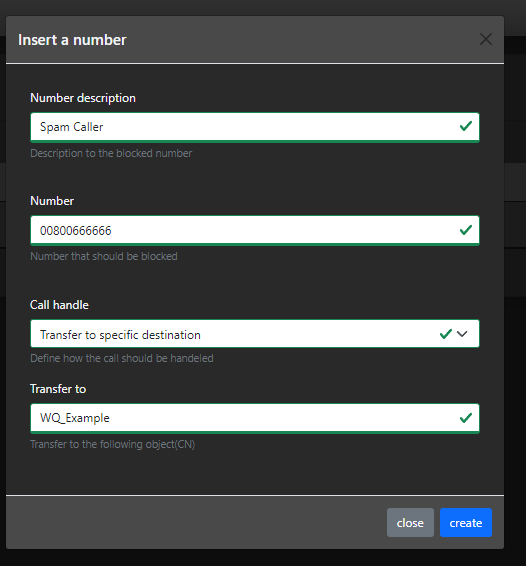
After a phone number has been entered it will be displayed in a table:
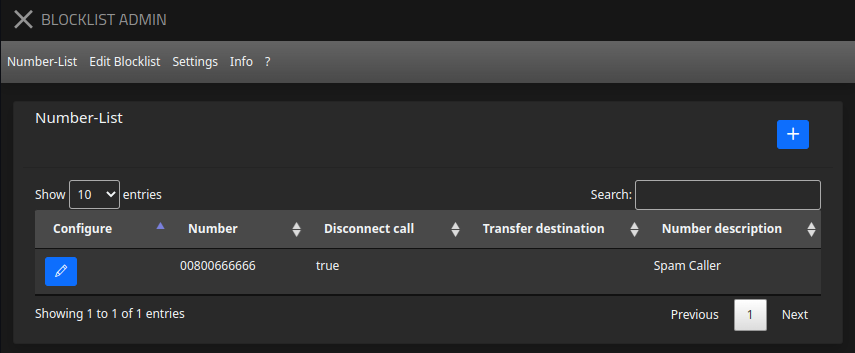
Edit or Delete Phone Number

To edit or delete a phone number, click on the pen symbol of the respective record.
The following dialog will be displayed:
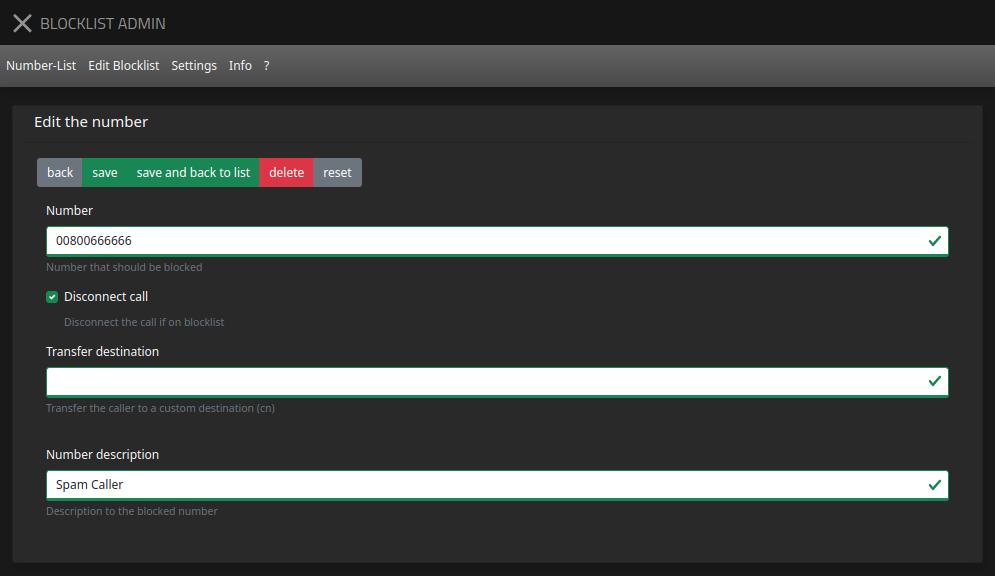
Here you can change or delete the phone number. If you want to delete the phone number, you will be asked for verification.
After the change the voicemail script of the app will be adjusted accordingly.