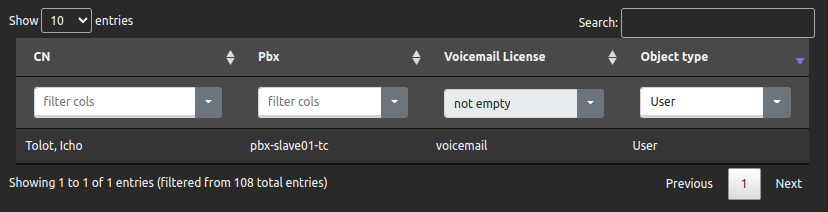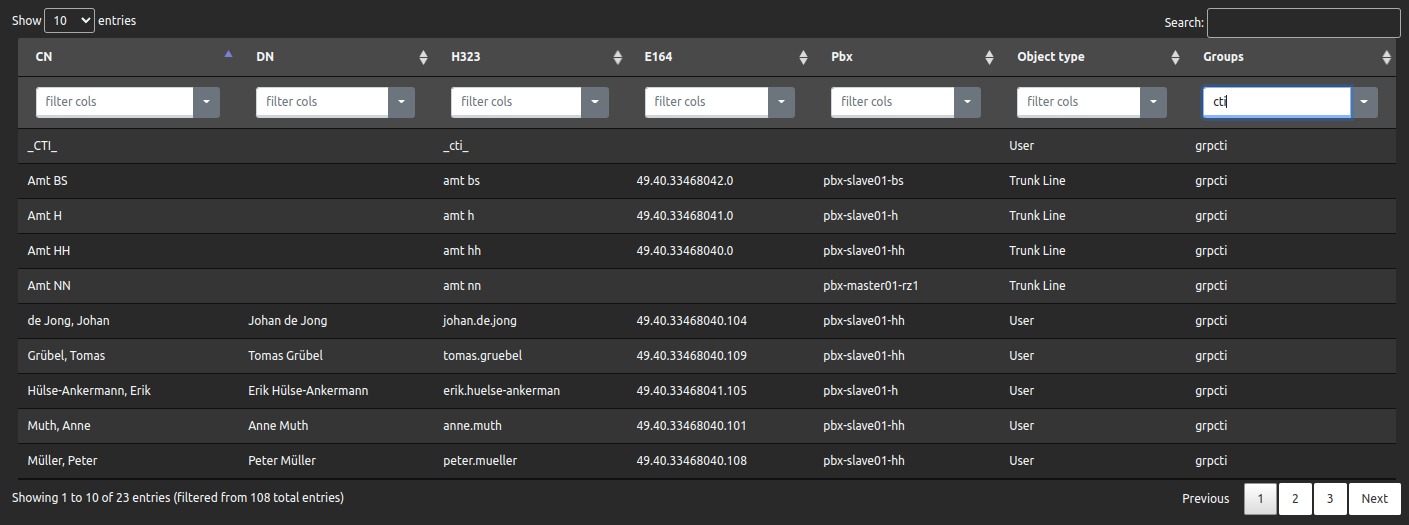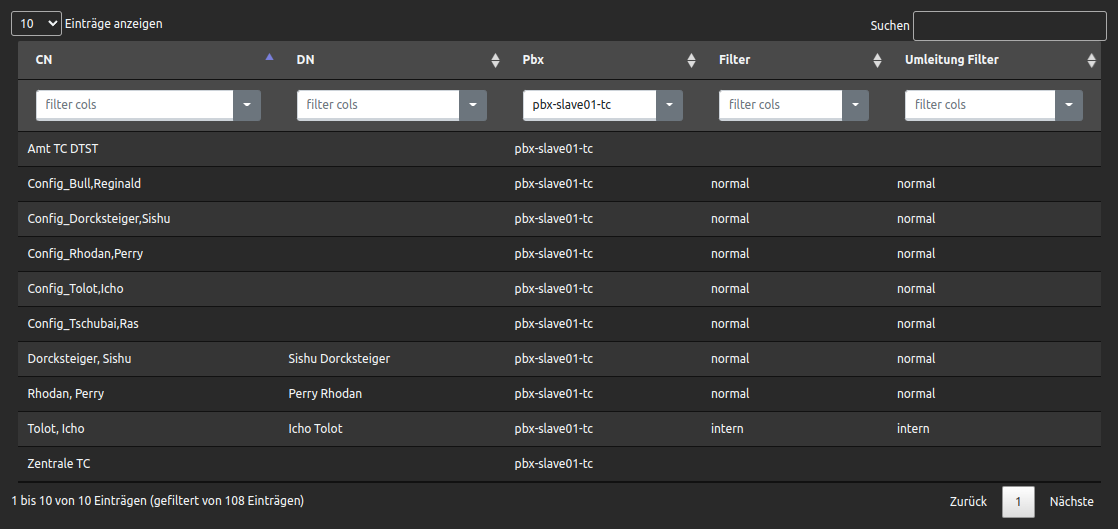Listmaker
The listmaker creates and exports dynamic data lists of the objects within the PBX. Lists that show which licence has been assigned to which user object can be created. The questions are if a push object was assigned to a user object, what apps are on the homescreen and to what group they belong.
The list containing the dynamic data can be exported into files for further use.
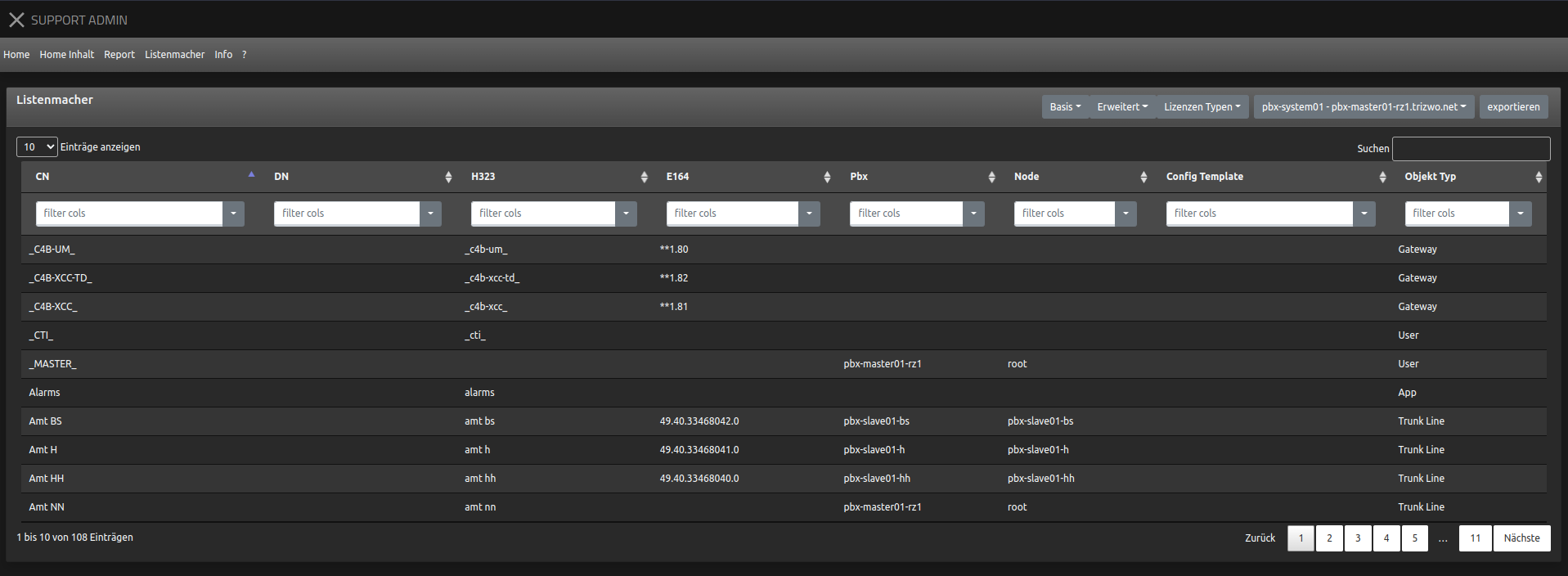
Bemerkung
It is necessary, that the myApps account in which the function is used has been assigned to the Devices app. If no Devices app has been assigned no device data can be recalled.
Selecting Columns
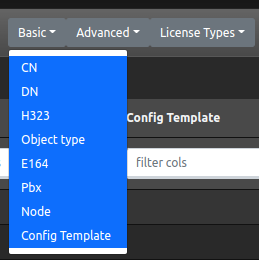
In the upper menu bar, three categories of columns are listed in pull-down menus. Here you can select which columns should be displayed in the table.
The individual columns are divided into the categories Basic, Advanced and License Types.
All fields in the category Basic are automatically selected.
A column can be removed from the table or a new one can be added to the table by a mouse click.
Objects source
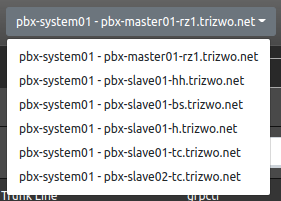
All objects of the PBX will be displayed when accessing the page.
If a Pbx is selected, only the objects that exist locally in this Pbx are displayed in the table. Provided that no full replication of the objects is set up for slave systems, the table is limited only to objects of this Pbx.
Export
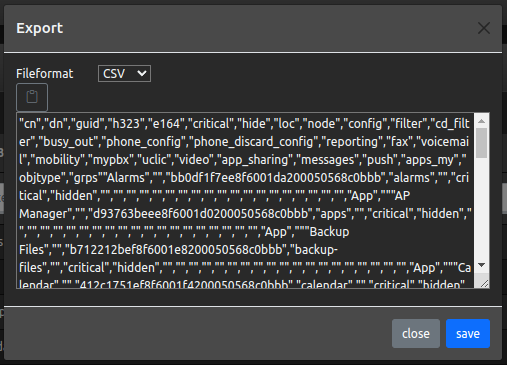
Via the export button data that is displayed in a table can be exported into files as well as saved as such for further use. Furthermore it can be saved as text in a specific format and taken on within the clipboard.
The following file formats are available: JSON, XML, and CSV. The latter can also be imported into Excel as well as further formated.
Line filter
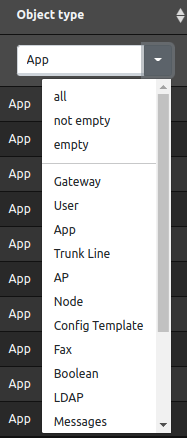
After selecting which columns should be displayed in the table, the amount of objects displayed can be further limited.
For this purpose, each column has a selection list of filters to be applied below its name.
Here either a blank text field can be filtered or it can be selected if blank fields or else no blank fields should be displayed or merely fields with a specific content.
Filter can be set in one column or more. Each additional filter narrows the displayed lines.
Examples of filters